
How to Download Videos on iPhone from Safari (The 2025 Guide)
Want to save a video you found online directly to your iPhone for offline viewing? With modern versions of iOS, Safari has a built-in download manager that makes this possible for many websites. However, for protected platforms like YouTube, you'll need a different approach.
This guide will walk you through both methods: using Safari's native features and the best alternative when those don't work.
Method 1: Direct Download Using Safari's Built-in Feature
This method is perfect for direct video files (like .MP4) hosted on regular websites or cloud storage.
Step 1: Find the Download Link or Video Navigate to the webpage containing the video. Look for a direct download link or button. If there isn't one, you can sometimes download the video directly.
Step 2: Long-Press to Initiate Download Long-press on the download link or the video itself. A context menu will appear.
Step 3: Tap 'Download Linked File'
From the menu, select Download Linked File. You will see a small download arrow icon (↓) appear in Safari's address bar, indicating the download has started.
![Image showing the 'Download Linked File' option in Safari's context menu]
Step 4: Access Your Downloaded Video Once the download is complete, tap the download arrow icon (↓) in the address bar and then select 'Downloads'. This will take you to the Downloads folder within your iPhone's Files app, where your video is saved. From there, you can move it, share it, or save it to your Photos app.
Why Can't I Download Videos from YouTube, Facebook, or Twitter?
If you tried the method above on a YouTube or social media video, you likely noticed it didn't work. This is because these platforms don't use simple, direct video links. They use:
- Streaming Protocols: They stream video in small chunks (using protocols like HLS or DASH) instead of offering a single file.
- Digital Rights Management (DRM): Content is often protected to prevent unauthorized downloading.
This is where Safari's native downloader falls short. To save videos from these complex platforms, you need a specialized tool.
Method 2: The Universal Solution for Any Video (Including YouTube)
When the direct method fails, an online video downloader is the most reliable solution. AnyVidDL.com is a powerful and secure web tool designed to handle these complex situations without requiring any app installation.
It acts as a bridge, fetching the video from the platform and converting it into a simple, downloadable file for your iPhone.
Step 1: Copy the Video URL Open Safari and go to the video you want to download (e.g., on YouTube). Tap the share button and select 'Copy Link'.
Step 2: Go to AnyVidDL.com
Open a new tab and navigate to AnyVidDL.com.
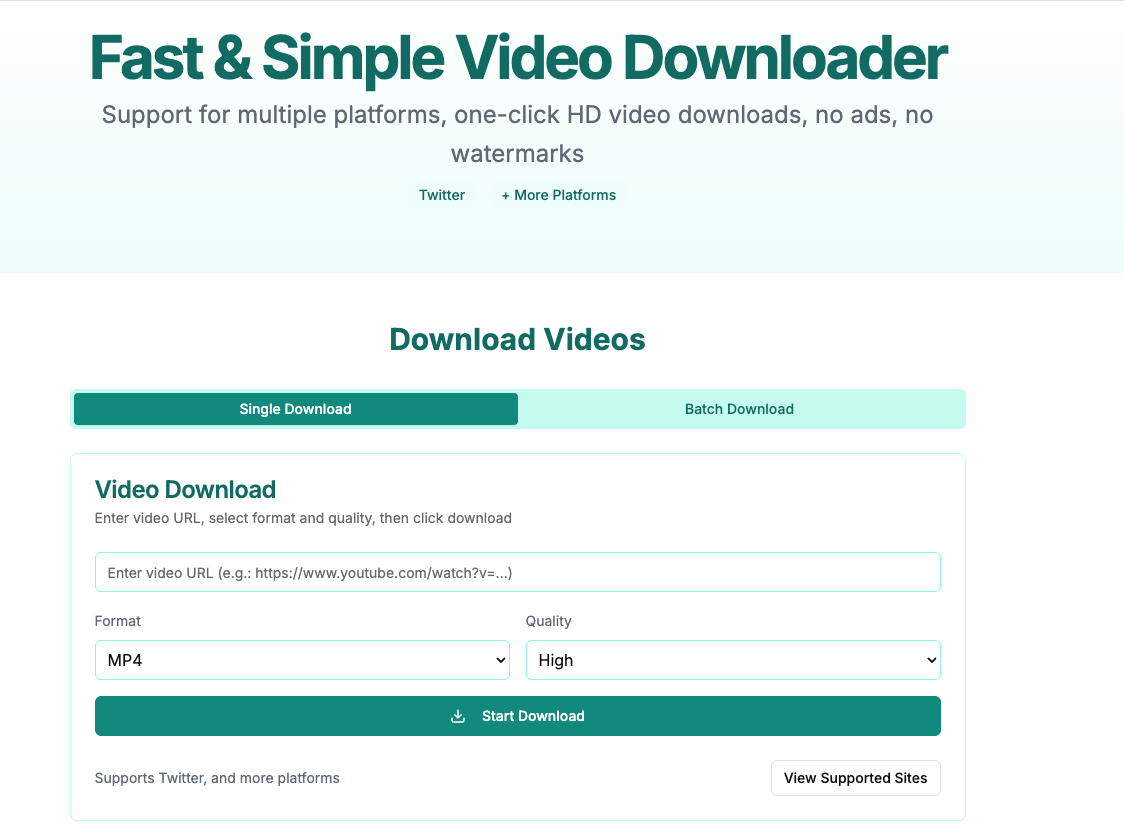
Step 3: Paste the Link and Download Paste the copied URL into the input box on the AnyVidDL homepage and tap the download button. The service will process the link and provide you with several download options (e.g., 1080p HD, 720p). Choose your desired quality to start the download.
![Image showing the process of pasting a link into AnyVidDL.com]
You will be prompted to confirm the download in Safari. Just like in Method 1, the file will be saved to your Downloads folder in the Files app.
Frequently Asked Questions (FAQ)
Q1: Where do downloaded videos save on my iPhone? All downloads from Safari are saved by default to the 'Downloads' folder inside the Files app.
Q2: Is it legal to download videos from the internet? It is legal to download videos that are in the public domain or for which you have permission from the copyright holder. Downloading copyrighted material without permission may violate the terms of service of the website and copyright laws in your country. Always use downloaded content responsibly.
Q3: Can I save the downloaded video to my Photos app? Yes. Go to the Files app, open your Downloads folder, find the video, tap the 'Share' icon in the bottom-left corner, and select 'Save Video'.
Conclusion
Downloading videos on your iPhone via Safari is a two-part story. For direct links, Safari's built-in manager is a great tool. For everything else—from YouTube tutorials to social media clips—a reliable online downloader like AnyVidDL.com provides a simple and effective solution, ensuring you can save any video you need, anytime.